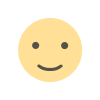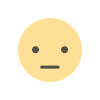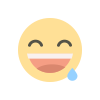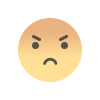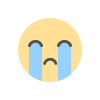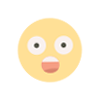JPG to BMP Conversion Guide – Benefits, Methods & FAQs
Learn how to convert JPG to BMP effortlessly. Discover the key differences between formats, when to use BMP, conversion tools, and answers to common FAQs.

JPG to BMP: A Complete Guide to Image Format Conversion
In the world of digital imaging, the format of an image can significantly impact its quality, file size, and how it's used. Among the many image file formats available, JPG and BMP are two that often serve very different purposes. JPG, known for its compressed size and efficient storage, is the most widely used image format on the web. BMP, on the other hand, is known for preserving image data in its raw form, making it ideal for certain professional and technical applications.
Converting images from JPG to BMP may seem like a minor task, but it's one that can be crucial in a variety of scenarios—ranging from printing to graphic design and software development. In this blog post, we’ll walk through everything you need to know about JPG to BMP conversion, why you might need it, how to do it, and what to consider in the process.
Understanding JPG and BMP Formats
Before diving into the conversion process, it’s important to understand what these two formats are and how they differ. JPG, or JPEG (Joint Photographic Experts Group), is a lossy compressed image format. It was designed specifically for photographic content and allows for significant reduction in file size, which is why it is the default format for most cameras and smartphones.
However, this compression comes at a cost—each time a JPG is saved, some image data is lost, which can degrade the quality over time. This might not be noticeable for casual use, but for professionals working in printing or design, the reduced fidelity can become an issue.
BMP, which stands for Bitmap, is a raster image format developed by Microsoft. It stores images pixel by pixel, without compression. This means BMP files are typically much larger in size than JPGs but retain every bit of image detail. BMP is particularly useful in environments where image quality is more important than file size, such as image editing software or certain embedded systems.
Why Convert JPG to BMP?
There are several reasons why someone might need to convert a JPG image to the BMP format. One of the primary motivations is quality preservation. Since BMP images are uncompressed, converting a JPG to BMP stops further loss of quality when making additional edits or saves.
Another common reason is compatibility. Some older software applications, especially those built on Windows systems or custom-built industrial programs, only support BMP files. If you’re developing software or working in an environment with such a limitation, converting JPG images to BMP is often necessary to ensure functionality.
Additionally, professionals in the printing industry might convert JPG to BMP because some printers handle BMP files more effectively. This is particularly true for thermal printers or plotters used in industrial applications, where raw image data can translate into sharper, more accurate prints.
How to Convert JPG to BMP
There are several ways to convert JPG to BMP, depending on your needs and technical skill level. For everyday users, the simplest method is using built-in software like Microsoft Paint. Open the JPG in Paint, choose “Save As,” and select the BMP format. This method is quick and doesn’t require additional software.
For users needing batch conversion or working with larger sets of images, software like Adobe Photoshop, GIMP, or online tools like Convertio or Zamzar offer more flexibility. These platforms allow you to upload multiple files and convert them all at once, often with options to customize the BMP output settings.
If you're comfortable with scripting or coding, you can automate the process using programming libraries. For instance, Python’s Pillow library can be used to write a script that loads JPG files and saves them as BMP. This is a great option for developers looking to integrate conversion into a larger workflow.
Things to Consider During Conversion
While converting JPG to BMP is usually a straightforward process, there are some important considerations to keep in mind. First and foremost is the increase in file size. Since BMP does not compress image data, converted files can be significantly larger, which might pose a problem if storage space is limited or if you need to share files via email or web platforms.
Secondly, the conversion does not magically restore lost quality. A JPG image that has already been heavily compressed or edited will retain its existing artifacts or degradation even when saved as BMP. What the conversion does do is prevent further loss, making it a good choice when preparing images for future editing or high-quality use.
Lastly, make sure your intended use case supports or requires BMP. In many scenarios, alternative formats like PNG or TIFF might offer a better balance of quality and compression. Always evaluate whether BMP is truly necessary or just one of several viable options.
JPG to BMP Conversion on Mobile Devices
For users working on smartphones or tablets, converting JPG to BMP can also be done using apps available on iOS or Android. Apps like File Converter or Image Converter offer easy-to-use interfaces that allow you to upload a JPG image and select BMP as the output. These are handy for quick conversions on the go, especially if you receive an image in JPG format and need to submit it in BMP for a specific requirement.
The Role of Image Format in Professional Workflows
Image format might seem like a small detail, but for professionals in photography, printing, graphic design, or software development, it can make a big difference. Choosing the right format ensures compatibility, quality retention, and efficient processing. BMP’s role, while more niche today, remains critical in scenarios where uncompressed, high-fidelity images are a must.
Whether you're designing custom UI assets, preparing detailed medical images, or working with legacy industrial software, converting JPG to BMP is often an essential step. And with the variety of tools available today, this conversion has never been easier.
Frequently Asked Questions
Can I convert a JPG to BMP without losing quality?
Yes, but it’s important to note that the conversion won't improve the image quality. If your JPG has already been compressed, the artifacts remain. However, saving it as BMP will prevent any further degradation during future saves or edits.
Is BMP better than JPG?
It depends on your use case. BMP offers higher quality because it’s uncompressed, but JPG is more efficient for web use and storage. For editing, archiving, or certain industrial applications, BMP is better. For casual viewing or sharing, JPG is more practical.
Why is the BMP file so large compared to JPG?
Because BMP stores each pixel's color data without compression, resulting in a much larger file size. JPG uses lossy compression to reduce the file size by discarding some image information.
Are there any risks with using online JPG to BMP converters?
Most online tools are safe, but there’s always a small risk when uploading files to third-party websites, especially if the images are sensitive. For privacy, consider using offline tools or desktop software.
Can I convert multiple JPG files to BMP at once?
Yes. Many desktop tools like Photoshop or batch conversion software allow you to convert multiple files in one go. Online platforms often support bulk upload and conversion too.
If you're someone who works with digital images frequently, knowing how and when to convert between formats like JPG and BMP is an essential skill. Whether you're doing it for quality reasons, software requirements, or printing needs, having the right tools and understanding the process will help you work more efficiently and produce better results.
What's Your Reaction?